Travel Tips Series: How to Use Google Maps for Traveling
Google Maps is a lot more than just navigation!
Hola and welcome to Where on Planet Earth! In case you got here by accident and are not yet a subscriber, sign up below! For more visuals on our travels follow us on IG @whereonplanetearth
Welcome to the fourth installment of the Travel Tips Series: How to Use Google Maps!
To check out the previous three, go here:
You are likely already using Google Maps, but almost certainly not to its full potential, specially for traveling. I am talking about a lot more than using it to navigate your way to a new restaurant. It can make a huge difference to use it effectively, as it can help you see more and eat better, wherever you are. But, it’s not as intuitive as you might think. Hence, this post!
The biggest takeaway from this post is: USE LISTS!
Google Maps Lists are basically a collection of different locations. You can have as many lists as you want, but the trick is to organize them effectively, and be diligent in saving stuff. You can then pull up these lists when you are in the location to decide what to do and where to eat, and also easily share them with others.
Side note: you can also create custom maps, but after using them in a variety of scenarios I actually don’t recommend them. I find them buggy and difficult to use. List are much simpler and effective.
Ok, regarding lists, here are some basic how-tos as well as examples on how I use them!
Creating Lists
The first thing to know is that Google Maps already has a few out-of-the-box lists you can use. I find these really useful because each of those lists has a unique icon (heart, star, etc). In contrast, all custom lists (created by you) will have the same icon and will look the same on the map.
To get to the lists just open your map and click on “Saved” on the bottom.
In the map below you can see three different lists being used, two out of the box (the green pins and the heart pin) and one custom (the blue pins).
To create a custom list simply go to your Google Maps app and,
Click on “Saved” at the bottom
Then click on “+New list”
Finally, name your list and click “Save”. For now you can keep it “Private”, this will be simple to change later if needed.
That is it!
Saving to Lists
Saving a location to lists is very simple, just:
Search and find the place you want to save in Google Maps and click on “Save”
Find the list you want to save to and check the bubble on the right, then click “Done”. You can also create a “New List” directly from here by clicking on “New list” on the top right.
Adding a note to the location can be very helpful. To do this simply type it in the open text box below that will appear once you checkmark the bubble.
Here are some examples of ways I use notes:
For places I want to go to I usually add notes regarding where I got the place from, for example the name of the friend that recommended it, or “travel book” if it came from one, or “Netflix show”, etc.
For places I have already gone and loved I add notes either to note what was particularly good about the place or to add some instructions or suggestions. For example adding “excellent coffee” or “fish tacos were the best” to a restaurant, or adding “make sure you see the rooms on the basement” to a museum or “go on Mondays for Samba music” to a bar.
Organizing Lists
I think this is the most important aspect of using lists effectively. You have to find a way to organize lists that serves you and makes your life easier.
As an example of how to organize lists, let me tell you how I do it! Please note this is by no means the only way to organize lists, but it has worked for me in the many months we have been full time traveling. I encourage you to explore and figure out what works best for you.
On the macro level I focus on two main things: what to do and where to eat. For this macro level lists I use out-of-the-box Google Maps list because the icons are distinct and this makes it easy to identify and differentiate by just glancing at a map. Then, I use custom lists to save all the places I have been to and love in a particular location (I create a list per location). This means I have the following list organization:
Worldwide I use two main out of the box lists: “Want to Go”, which I use to save both cities/towns/areas (like Meknes in Morocco) and specific places within a place (like museums, parks, viewpoints, etc) that I want to visit. I don’t use this list for anything food-related. Then, I use “Starred places” for any food related business I want to visit. These are places that I found or were recommended and I save them with the intention of visiting them later on.
I also use another out of the box list, “Favorites”, to save where we are staying in each place. I like to use the “heart” icon for this as it makes it super visible in the map. This is helpful to see what is around where you are staying and locate the place super fast. But, you could use any other list for this or a custom one.
For each location we visit I create one custom list: “Best Of”. This is everywhere I loved visiting while I was in that particular location, which includes restaurants, cafes, bars, museums, beaches, hikes, viewpoints, neighborhoods, nearby towns, etc. I have one “Best Of” custom list for each main place I have visited. For example I have a “Rio Best” and an “Athens Best”, and sometimes I combine certain geographies, such as “Colombian Caribbean Best” or “Southeastern Turkey Best”. This makes it super easy to share when people ask for recommendations, and also for me to pull up next time I am in that location to see what I loved.
Important Note: When I go somewhere that I like and I want to add to a “Best Of” list, I will also take that location out of the worldwide list (“Want to Go” or “Starred Place”). You can do this at the same time you save it to the “Best of” list by just un-clicking the bubble on the right. This is in order to keep the lists clean and to make it easier for my future self when I return to the city and want to clearly see where I went and where I didn’t. If I go to a location/restaurant and I don’t like it enough to add it to the “Best Of” list, then I will keep it in the worldwide list but would add a note to it (like “mediocre food”), so next time I am in the city I know that I went and what my opinion was.
Using Lists
There is really not much to this except: open your Google Maps! Everything you have saved will be there.
Sometimes you might want to not see everything since your map can get super clutter the more you use lists. The good thing is you can easily hide lists! To do this go to your lists (open Maps and click on Saved at the bottom menu), click on the “…” next to the list you want to hide, and then click on “Hide on your map”.
Sharing Lists
Sharing a list is super simple, and it’s honestly one of the reasons I love to use them. Every time someone asks me about recommendations on a place I will send them the “Best of” list from that location.
To do this, go to your saved lists and click on the “…” on the right of the list you want to share, and then on “Share List
You can then choose to toggle to let others edit the list. I generally don’t do this unless I am collaborating with some friends on it, like if we are on a trip together and we all want to be adding places to it. Then, just click “Continue”
You can then choose your way of sharing it or just copying the link.
Ok, now you know most everything you need to about Google Lists to use them effectively on your travels! That said, there are many other ways Google Maps and Lists can be useful. Here are some ideas:
It can help you plan your travel itinerary
Once I have everything I am interested in seeing and eating saved in lists, I use Google Maps to plan the days based on geography. If we are going to a popular city we try to decide on a few places to eat before we arrive there so we can make reservations (Yes, it’s not a lie that we travel to eat :)). We also usually book some local tours in advance (walking tours, history tours, food tours), specially if we don’t have that much time in the city. Once we have those set, I will plan the rest of each day based on the location of the restaurant or tour.
Still, even if we don’t have any specific eating plans or tours, I will look at all my saved places to decide what to do in a day so we are not taking Ubers or public transit multiple times a day to the same neighborhoods or locations. Being efficient when traveling will help you have a better experience.
As an example, looking at the Medellin map below it is obvious there are at least four main areas, so when we are deciding what to do on a day we will try to combine things near each other (if possible).
It’s super useful when wanting to use public transportation
When trying to get somewhere it’s good to know the options you have for getting there. Is there a metro you can take? How long will it take with a bus? Is your only option an Uber? Will it just be faster and easier to walk?
We use this a lot when we travel to understand our public transit options before we decide how to get somewhere. Google Maps just shows you this by default when you try to get directions anywhere. Once you click on one of the options it even tells you how often the train/bus comes, if it’s crowded, etc.
It can track your travel history
This is helpful and cool. I really love the summaries Google sends me every month regarding where I have been. They even do an end-of-year one that is super neat!
Besides being cool, it’s also useful as it basically knows everywhere you have been and when. If you forgot to save a place to your favorites you can just check your timeline and find it!
In order to track your travel history, you need to enable “Location History” in your Google account. To do this, open your Google Maps app and then click on your name/initial on the top right corner, a then on “Location sharing”
Then, turn it on!
Once you have that enabled, you can view your travel history by going to “Your Timeline”. This will show you a map of all the places you have visited, including when you visited them, how you go to them, etc. Enjoy!
Remember, Google Maps can also be used offline!
This can be really useful when you are having connectivity issues or know that you are going somewhere with limited connectivity. To use a map offline,
First you need to download the map of the area you plan to visit. To do this Open Google Maps on your device, navigate to the area you want to download, and then type "OK Maps" in the search bar. Then select “Download”
When you have downloaded the map, you can use it offline by simply opening Google Maps while you're not connected to the internet. You can search for places, get directions, etc.
Ok, these are just some of the things that Google Maps can do to help you travel more effectively, see more of what you love, and eat better! By utilizing Google Maps Lists, you can enhance your travel experiences and make the most out of every destination.
Tell me, in what other ways do you use Google Maps to travel?


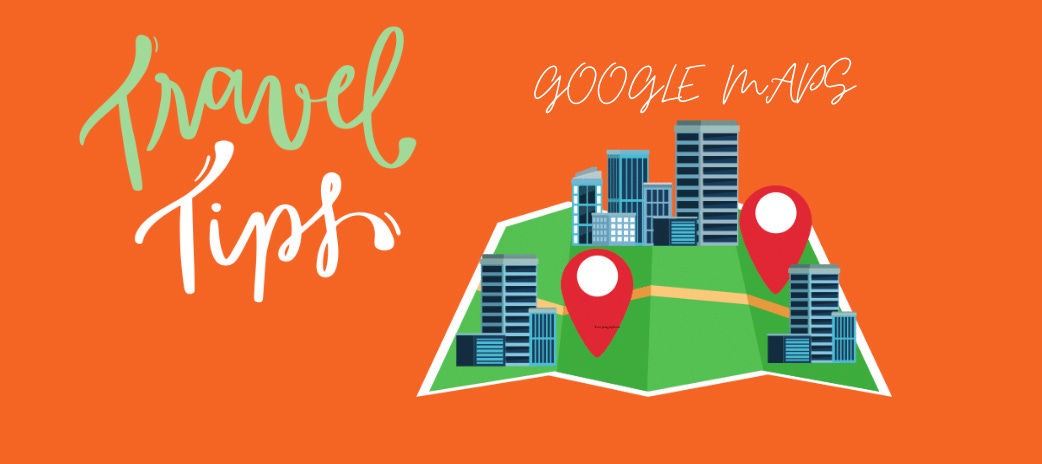

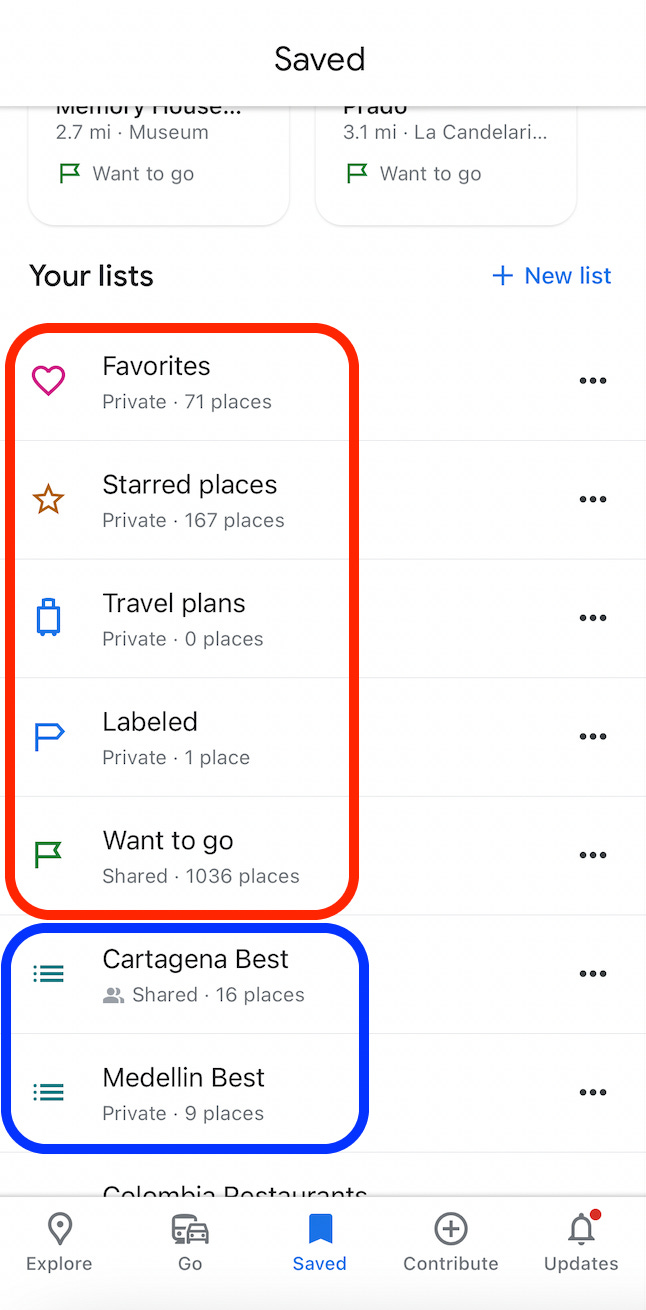
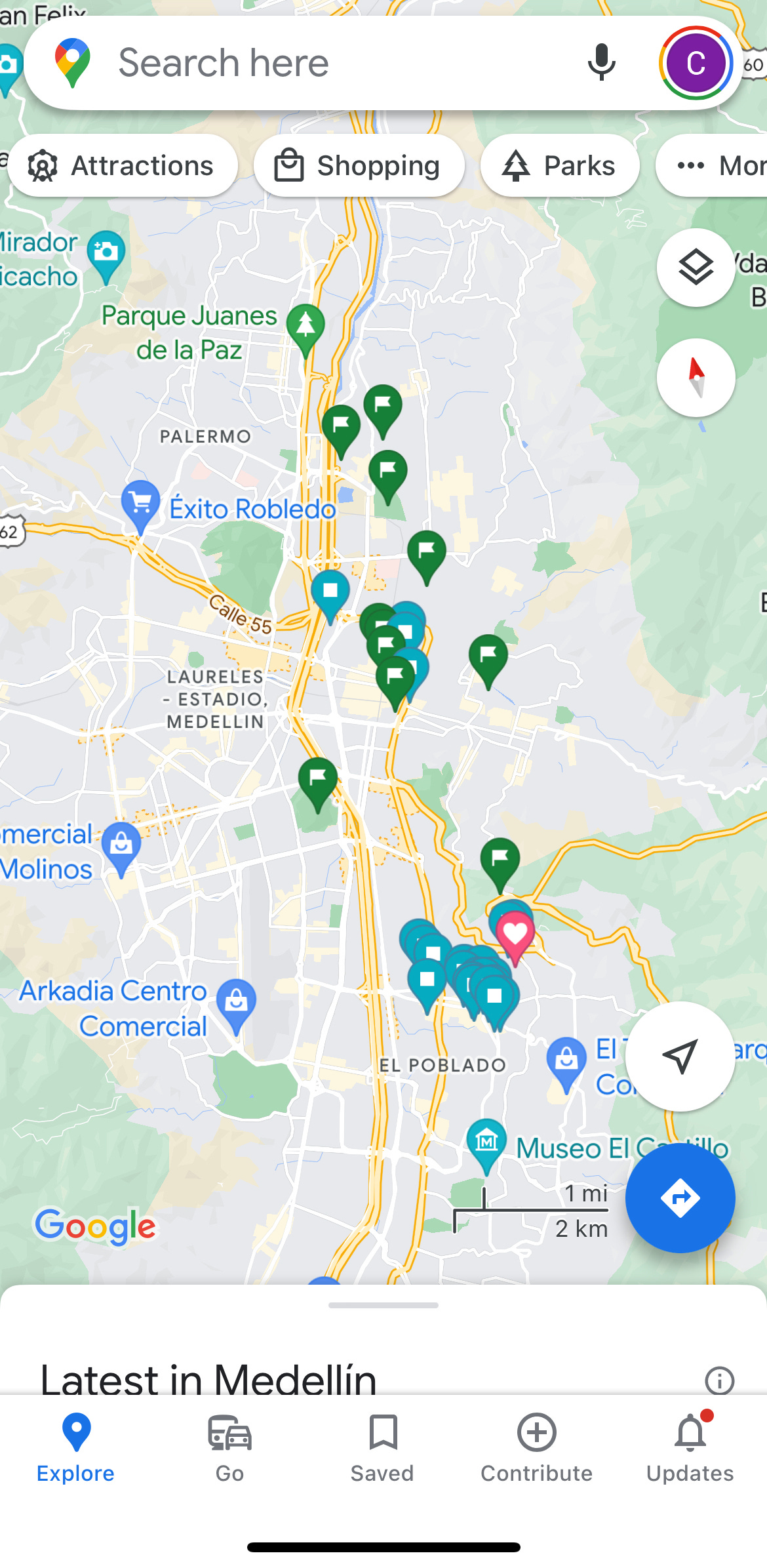
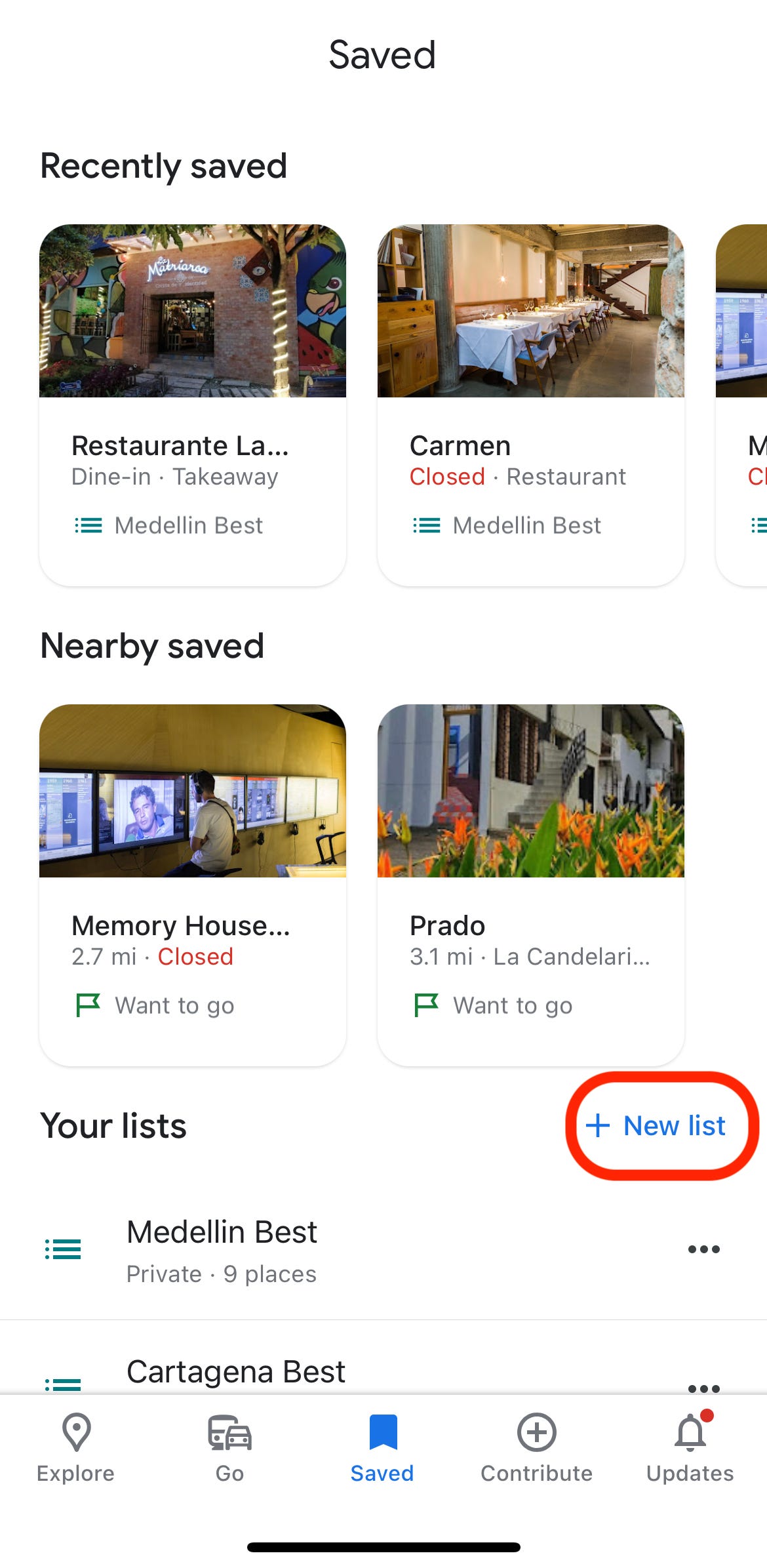

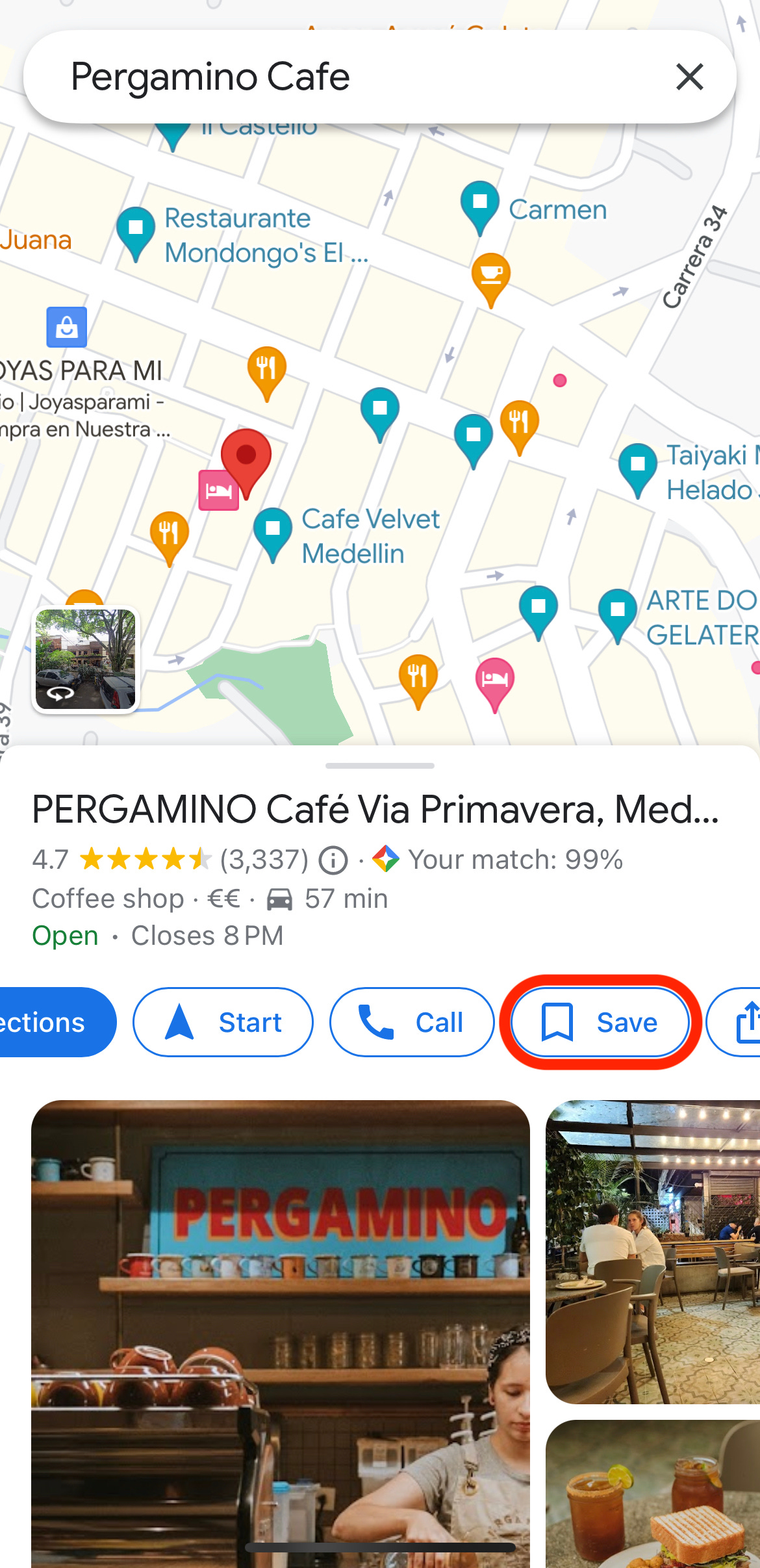
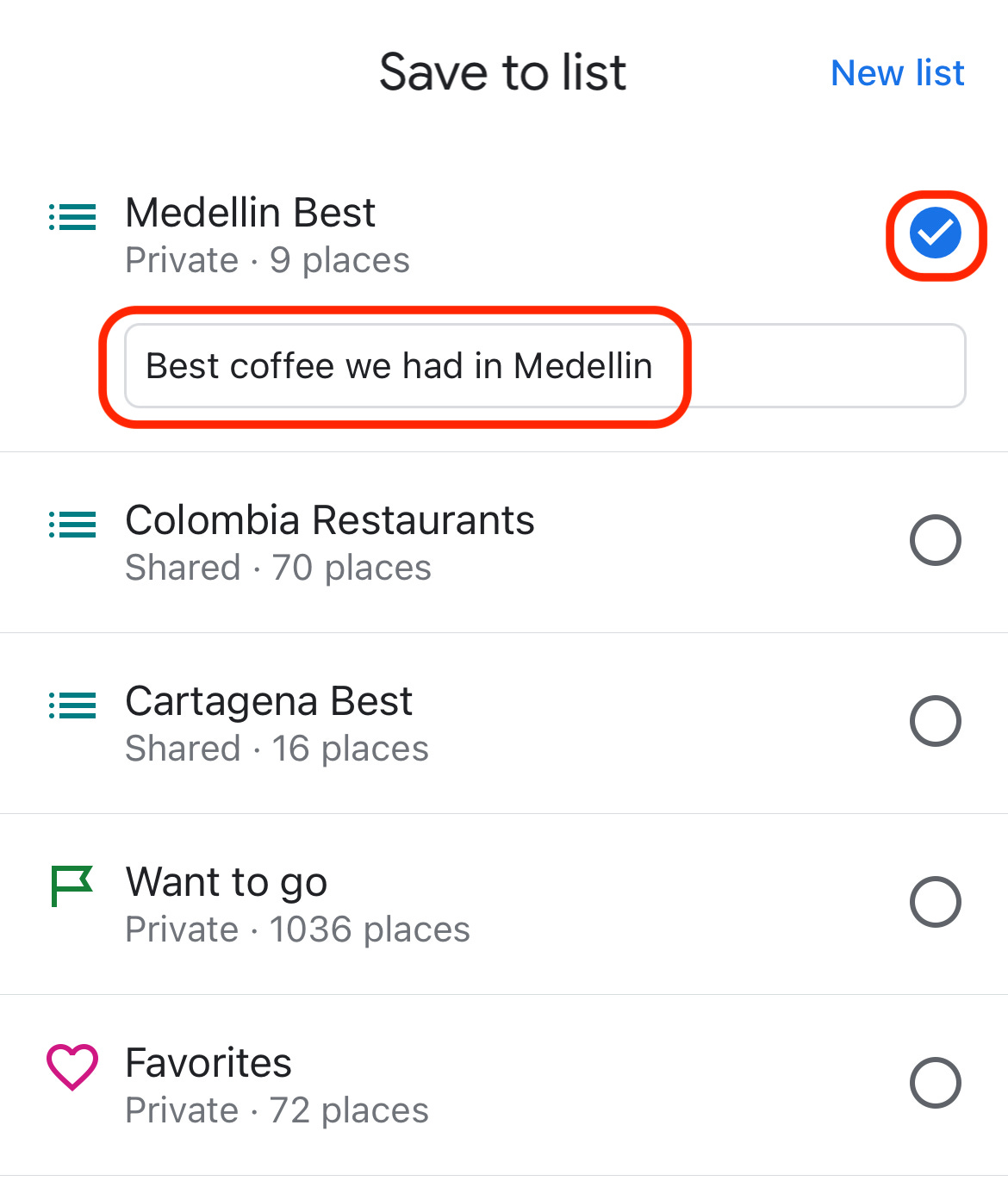




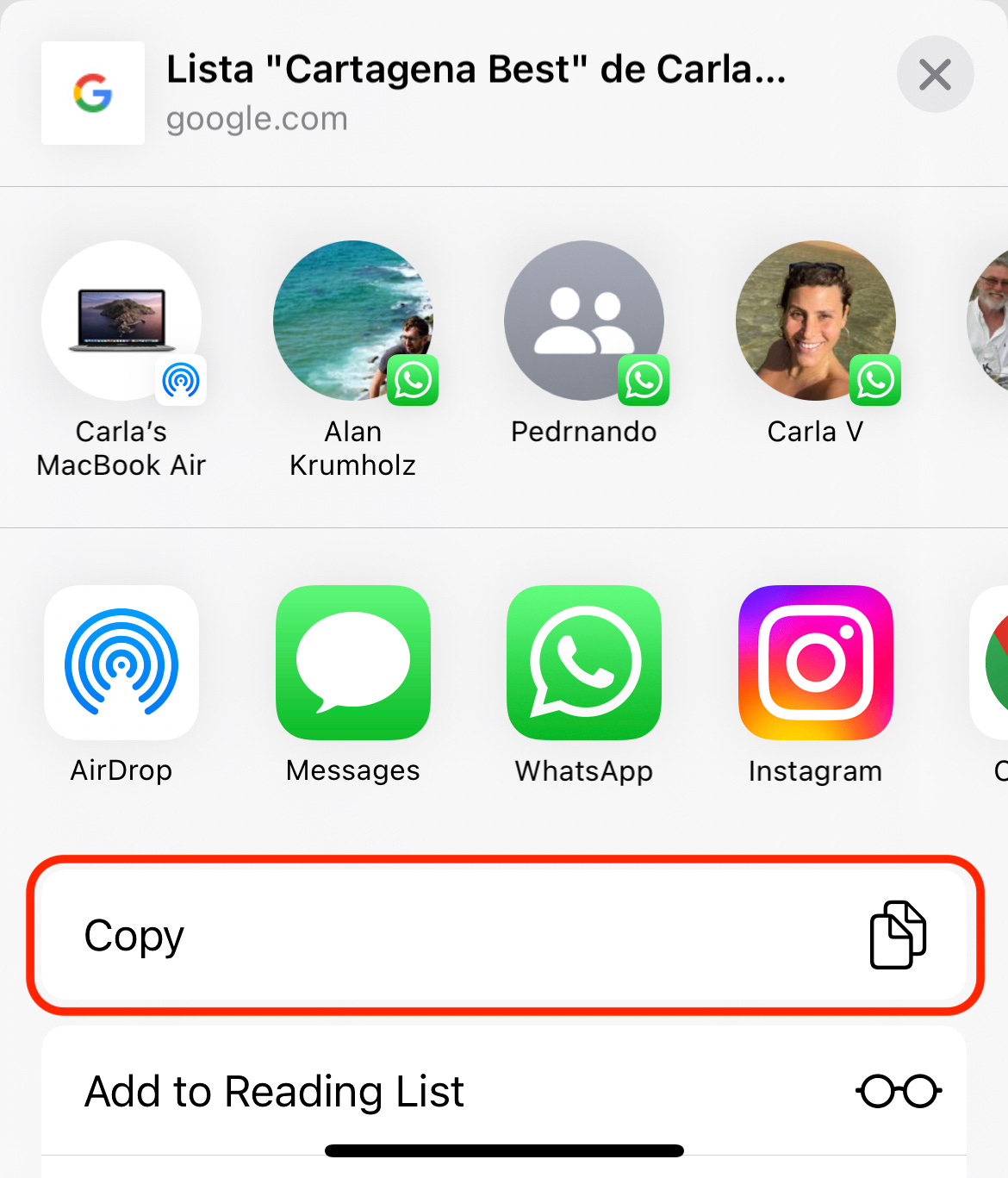

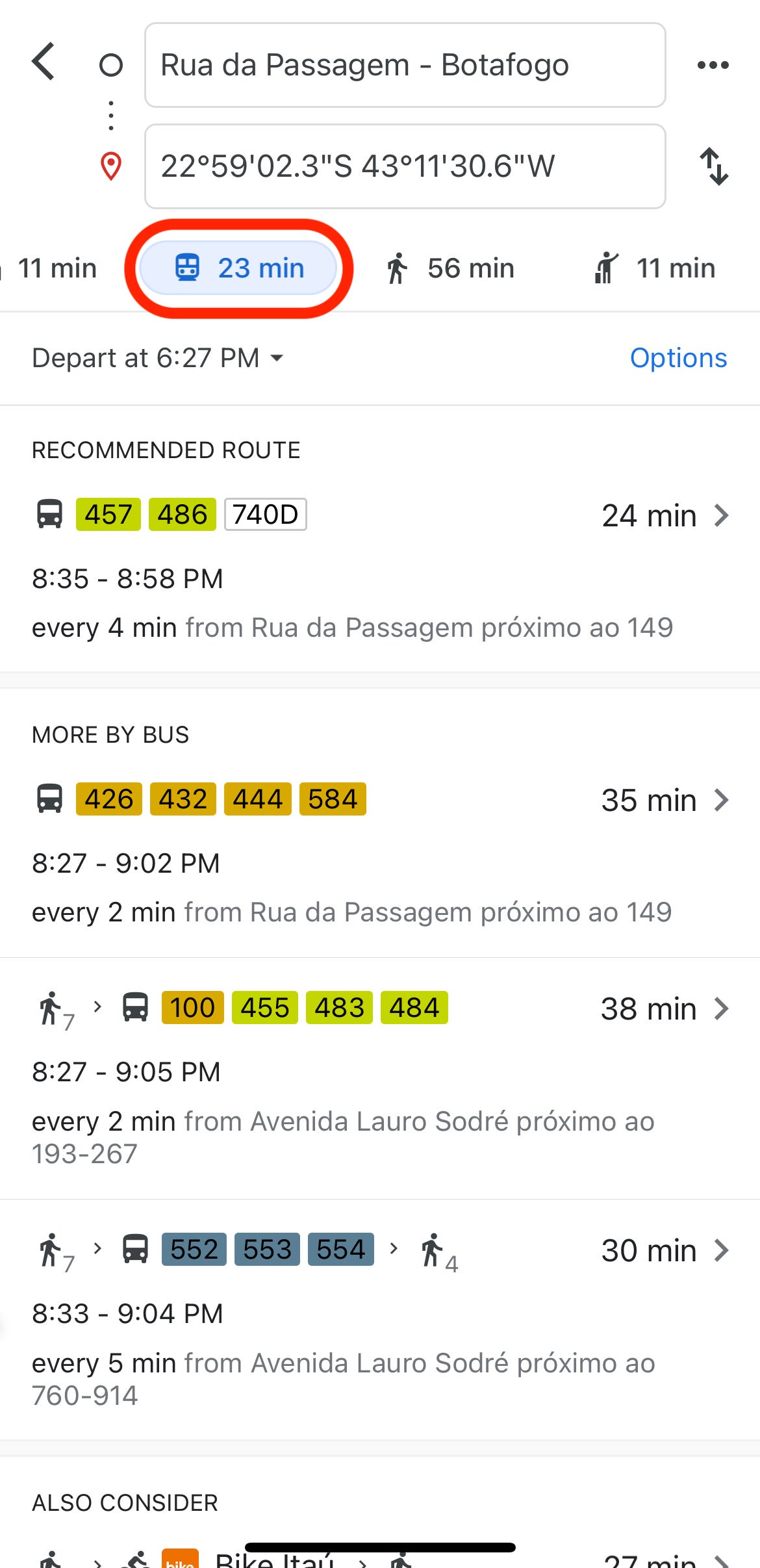





thanks for the tips!
Is any of this functionality available in the web version of google maps instead of the app? I prefer to do most planning on my desktop computer with big dual screens so I can look and compare many things at once. I found similar functionality in Bing maps, but it doesn't have the history ability.
I've also been playing with ChatGPT / Bing AI to help with travel planning. It's been pretty useful to ask it questions (give me an itinerary for 7 days in the north island of new zealand) then keep interacting with it (modify the itinerary to include 2 days of mountain biking). It even asked me questions like if I prefer to visit museums or do outdoor activities, or if I prefer public transportation or rental cars.
https://www.tomsguide.com/how-to/how-to-use-chatgpt-for-travel-advice
https://www.pruvo.com/blog/7-ways-to-use-chatgpt-to-plan-your-vacation-save-money/